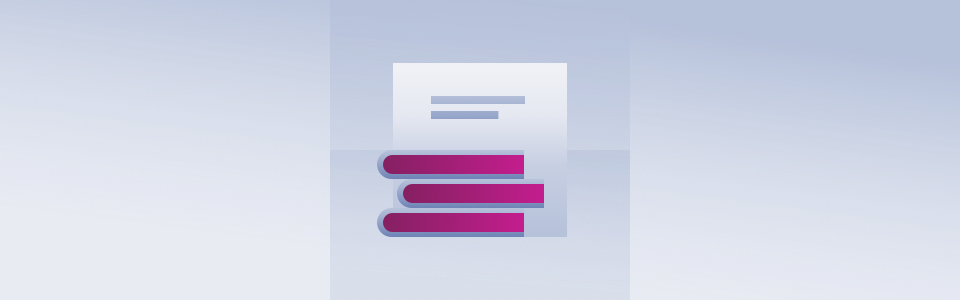How to Get Started with Continuous Integration (CI) for Drupal 7
How to Get Started with Continuous Integration (CI) for Drupal 7
Continuous Integration (CI) helps automate the testing process in Drupal 7 web development. While the Drupal community offers numerous resources about CI benefits, this tutorial focuses on establishing a complete CI setup on CentOS 7. We'll walk through setting up Jenkins and implementing basic Drupal site testing.
System Prerequisites
Our tutorial uses CentOS 7 as the base operating system. Let's begin by installing the necessary components.
Installing Java
First, we need to install Java, which is required for Jenkins:
yum install java -yInstalling Jenkins
# Add Jenkins repository
wget -O /etc/yum.repos.d/jenkins.repo http://pkg.jenkins-ci.org/redhat/jenkins.repo
# Import Jenkins repository key
rpm --import https://jenkins-ci.org/redhat/jenkins-ci.org.key
# Install and configure Jenkins
yum install jenkins -y
chkconfig jenkins on
service jenkins startConfiguring Firewall
For CentOS 7, we'll configure firewalld to allow Jenkins access. It's recommended to restrict access to trusted IPs:
# Add trusted IP to firewall zone
firewall-cmd --permanent --zone=trusted --add-source=TRUSTED_IP_ADDRESS
# Configure port access
firewall-cmd --zone=trusted --add-port=8080/tcp --permanent
firewall-cmd --reload
# Verify configuration
firewall-cmd --get-active-zonesDatabase Setup
Install and configure MariaDB:
# Install MariaDB
yum install mariadb-server
service mariadb start
chkconfig mariadb on
# Secure the installation
/usr/bin/mysql_secure_installationInstalling phpMyAdmin
# Install EPEL repository and phpMyAdmin
yum install epel-release
yum install phpmyadmin
# Configure access control
nano /etc/httpd/conf.d/phpMyAdmin.confUpdate the phpMyAdmin configuration to restrict access to your IP:
# Replace YOUR_IP_ADDRESS with your actual IP
Require ip YOUR_IP_ADDRESS
Allow from YOUR_IP_ADDRESSRestart Apache to apply changes:
systemctl restart httpd.servicePHP and Development Tools
Install PHP and required dependencies:
yum install epel-release
yum install php php-devel php-gd php-ldap php-mysql php-pear php-mcrypt \
php-tidy php-xml php-xmlrpc php-mbstring php-snmp php-soap php-xml \
php-common curl curl-devel perl-libwww-perl ImageMagick libxml2 \
libxml2-devel mod_fcgid php-cli httpd-devel gitInstalling Development Dependencies
Set up PEAR, Composer, and other tools:
# Install PEAR and Phing
pear channel-discover pear.phing.info
pear install --alldeps phing/phing
pear install HTTP_Request2
# Install Composer
curl -sS https://getcomposer.org/installer | php
mv composer.phar /usr/local/bin/composer
# Install Drush
pear channel-discover pear.drush.org
pear install drush/drushInstalling Code Quality Tools
Set up Coder and PHP_CodeSniffer for Drupal 7:
# Install Coder and PHP_CodeSniffer
composer global require drupal/coder:\<8
composer global require squizlabs/PHP_CodeSniffer:\<2
# Configure PHP_CodeSniffer
ln -s ~/.composer/vendor/bin/phpcs /usr/local/bin
ln -s ~/.composer/vendor/bin/phpcbf /usr/local/bin
phpcs --config-set installed_paths ~/.composer/vendor/drupal/coder/coder_sniffer
# Install Drupal Coder
cd /root
wget http://ftp.drupal.org/files/projects/coder-7.x-2.4.tar.gz
tar xvf coder-7.x-2.4.tar.gzVerify the installation:
phpcs --version
phpcs -i # Should list Drupal in available standards
Setting Up Jenkins Project1. Access Jenkins at `http://hostname:8080`
2. Configure security settings:
- Enable security
- Set up project-based matrix authorization
- Create an administrator account
3. Install required plugins:
- Phing Plugin
- PHP Plugin
- Git Plugin (GitHub or GitLab)
Creating Your First Project
1. Create a new freestyle project named "drupaltest"
2. Set up the workspace structure:
```bash
cd /var/lib/jenkins/workspace/drupaltest
mkdir docroot scripts make reports
chown -R jenkins:jenkins *
chmod 0755 -R *Creating Build Scripts
Create the PHP syntax check script (`scripts/build-syntaxcheck.xml`):
<?xml version="1.0"?>
<project name="phpsyntaxcheck" default="syntaxcheck_php">
<target name="syntaxcheck_php" description="Run PHP syntax checking on the project docroot.">
<fileset dir="../docroot" id="phpfiles">
<include name="*.php" />
<include name="**/*.php" />
<include name="**/*.inc" />
<include name="**/*.module" />
<include name="**/*.install" />
<include name="**/*.profile" />
<include name="**/*.test" />
</fileset>
<phplint haltonfailure="true">
<fileset refid="phpfiles" />
</phplint>
</target>
</project>Create the Drupal coding standards check script (`scripts/build-drupalstandards.xml`):
<?xml version="1.0"?>
<project name="phpcodesniffer" default="phpcs">
<target name="phpcs">
<fileset dir="../docroot" id="drupalfiles">
<include name="sites/all/modules/**/*.php" />
<include name="sites/all/modules/**/*.inc" />
<include name="sites/all/modules/**/*.module" />
<include name="sites/all/modules/**/*.install" />
<include name="sites/all/themes/**/*.php" />
<include name="sites/all/themes/**/*.inc" />
</fileset>
<phpcodesniffer standard="Drupal" format="checkstyle">
<fileset refid="drupalfiles" />
<formatter type="checkstyle" outfile="../reports/checkstyle.xml"/>
</phpcodesniffer>
</target>
</project>Configuring Jenkins Build
1. Add Phing build steps:
- First target: `syntaxcheck_php` with build file `$WORKSPACE/scripts/build-syntaxcheck.xml`
- Second target: `phpcs` with build file `$WORKSPACE/scripts/build-drupalstandards.xml`
2. Add post-build action:
- Configure Checkstyle report path: `reports/checkstyle.xml`
And press BUILD! You first CI testing should start now! You can check your build results in the status page of the project and the details of each build on the Build page in Console Output.
Important Notes
- You may need to increase PHP memory limit and execution time in php.ini for larger projects
- Always test your CI configuration in a development environment first
- Regular maintenance of your CI server is important for optimal performance
- Consider implementing automated deployment in future iterations